Now, the world know that Google has come up with it's own Web Browser; Google Chrome, built on open source Chromium project. Google Chrome is simple, fast and easy to use web browser.
To know more about Google Chrome and it's features, Click here
Ok, comming back to Google Bookmarks, one of the best product from Google is Google Bookmarks. Bookmark a page and access the same from any where...
Bookmarking a page is easier when we have Google Toolbar. But, Google Chrome doesn't have Google Toolbar as we can see in other browsers like Internet Explorer and Mozilla Firefox.
I was looking for Google Toolbar kind of feature in Chrome as well, searched in Google itself to find the soultion. But, I couldn't succeed. Finally I have come up with my own solution and with this solution we can Bookmark a page to Google Bookmark easily, more or less similar to Google Toolbar.
Follow the steps explained below to Use Google Bookmark in Chrome:
Part 1: Importing existing Bookmarks
- Login to your Google Bookmark
- Click on Export Bookmarks link and save the file in your local system as GoogleBookmarks.html
- Now, open Bookmark Manager in the Google Chrome (Ctrl + Shift + B)
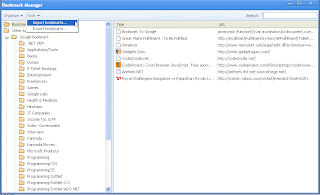
- Go To Tools > Import Bookmarks..., Select GoogleBookmarks.html file
Done, that's it. Now you have imported your Google Bookmarks to your Google Chorme Bookmark Bar.
Part 2: Saving new Bookmarks to Google Bookmark
- Open Bookmark Manager (Ctrl + Shift + B)
- Right Click on Bookmarks Bar and Select Add Page
- Enter name as Bookmark to Google
- In the URL Copy and Paste the Code below and click on OK.javascript:(function(){var a=window,b=document,c=encodeURIComponent,d=a.open("http://www.google.com/bookmarks/mark?op=edit&output=popup&bkmk="+c(b.location)+"&title="+c(b.title),"bkmk_popup","left="+((a.screenX||a.screenLeft)+10)+",top="+((a.screenY||a.screenTop)+10)+",height=420px,width=550px,resizable=1,alwaysRaised=1");a.setTimeout(function(){d.focus()},300)})();

- Move the New Bookmark as the First Item and close Bookmark Manager
Now, every thing is set. Enjoy creating the Bookmark directly to the Google Bookmark.
Click on the "Bookmark To Google" button on the Bookmark Bar to save the Link in Google Bookmarks. As easy as in Google Toolbar on other browders and at the same time you can Click on the Star button in the Address Bar to save the link to your local Bookmark Manager

nice write up. How to remove Chrome Bookmarks bar.
ReplyDelete